Introduction
Ezy SQL is a sophisticated Query Builder and Editor add-in tool for Microsoft� Access�, which is available both in the Access Database Window and the Office VBA Editor, so you can easily switch from one environment to the other and shuttle between each environment.
You invoke this Help file in the Ezy SQL Editor - Queriesand Ezy SQL VBA Plug-In dialogs by pressing theHelp button.
NB: The first time you use Ezy SQL in a database you must select it from the Access Add-Ins submenu so that the appropriate references and custom menu buttons can be added to your database. The references and custom menus are easily removed in the Ezy SQL Editor - Queries dialog by clicking the <Remove> button.
This schematic overview sets out the major components of Ezy SQL:
Using Ezy SQL
The Ezy SQL Editor - Queries dialog
In the Access Database Window under Add-Ins submenu, select 'Ezy SQL Editor' to open the Ezy SQL- Queries dialog, where you will be able to view all queries in the database, and by clicking the <Edit> button edit in the Ezy SQL- Edit SQL dialog the SQL for a selected query.
The Ezy SQL Editor - Queries dialog lists all the saved queries in your database, including SQL strings stored as properties in form and report controls (which are stored by Access with a name referencing the object and control names and commencing with a '~').
Below the list of queries is a textbox which shows the description if any assigned to the selected query. The Ezy SQL Editor - Queries dialog will load much faster in a large database with many queries if the 'Load Query Descriptions' checkbox in the Options dialog is un-ticked.
From the Ezy SQL Editor - Queries dialog you can preview or edit a query. You can edit query in three ways:
- In the Access Query Design Grid,
- In the Access SQL Window, or
- In the Ezy SQL Editor - Edit SQL dialog and in the Ezy SQL String Builder dialog.
You can set the user options for Ezy SQL by clicking the <Options...> button to invoke the Options dialog:
By clicking the <Edit SQL> button, you will open the selected query in the Ezy SQL - Edit SQL dialog.
The Ezy SQL - Edit SQL dialog
In the Ezy SQL Editor - Edit SQL dialog you can easily save, preview and edit SQL strings using advanced editing features not available in the native Access SQL window.
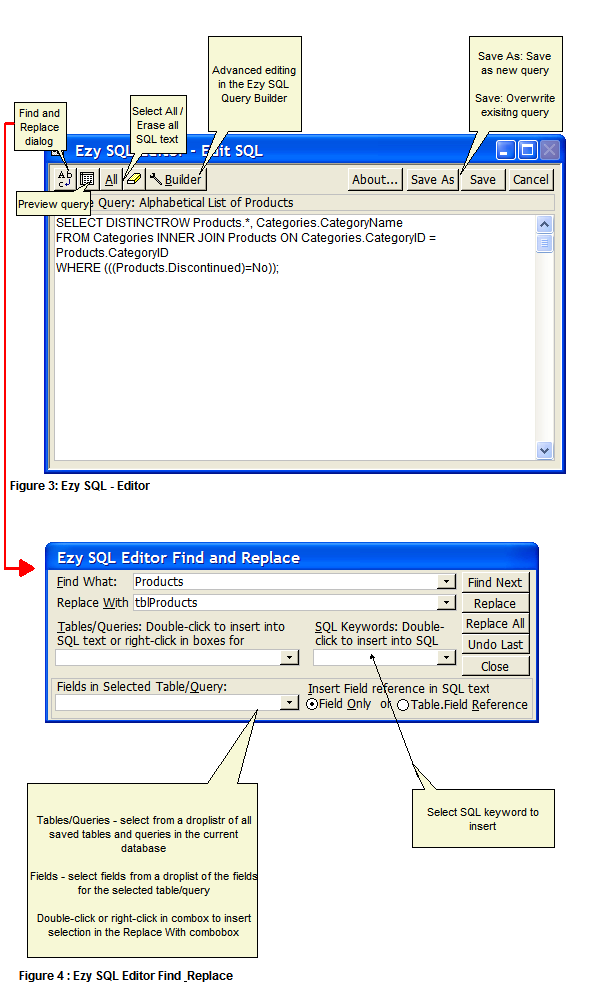
Clicking <Builder> opens your SQL string in the feature-rich Ezy SQL String Builder dialog, where you can create and test advanced queries, and format your SQL into an assignable fully-formatted VBA string for pasting into a VBA code module.
The Ezy SQL String Builder dialog
The Ezy SQL String Builder dialog is the Ezy SQL engine-room, where a selection of always available tools allow you to quickly construct advanced SQL strings and references to database objects and controls for the creation of parameter queries.
The Ezy SQL Editor - Edit SQL and the Ezy SQL String Builder dialogs work in partnership with the Ezy SQL VBA Plug-In dialog, which in any code module and allows you to easily edit a SQL string from a module.
Ezy SQL VBA Plug-In dialog
The Ezy SQL VBA Plug-In dialog is a popup tool available in any VBA code module. By placing the cursor inside a SQL string assignment and then selecting the plug-in from the right-click mouse popup menu, the SQL string will be loaded into a dialog that automatically parses the assignment into valid SQL ready for editing in the Ezy SQL - Edit SQL dialog, the Ezy SQL String Builder dialog, the native Access query edit windows, or for copying to the Windows clipboard:
Ezy SQL v1.4 �2003-2009 All rights reserved. An aadconsulting.com application.